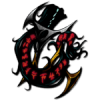If for any reason the above fix doesn't help you feel free to check the rest.
I finally found a good way to avoid the problems newer cards have with DDraw (artifacts, choppy framerates, stuttering). The solution is to use the D3DWindower program. This utility can help you run older games in a window, using ddraw emulation, thus eliminating any ddraw issues. You can find it here. It's a partly translated version form Korean, but it's easy to figure out. In order to use it, push the "+" button, choose the game exe and then click on the settings button. Enter the resolution in which you have the game installed (height and width are misplaced) , or simply leave them at zero and the window will open at your installed resolution. In the "DDL" box select the .ddl that was inside the archive, then go to the "Window Mode" tab and tick the "DDraw emulate" box. Finally press the "run program" button to run the game windowed and also check the "Cursor Clip" box in the "Direct input" tab. This keeps focus on the window , so the mouse won't appear outside. Especially useful for scrolling.
This worked fine for PST, I've heard it also works good for the Fallout games and I'm sure it will also work for Baldur's Gate and Icewind Dale. The above ddraw settings are for Planescape Torment, other games may need somewhat different settings. If you want the window to fill the whole screen, just install the game at your fullscreen resolution (if you can) and then run it with D3Dwindower.
Some antivirus may mark the exe as a trojan but I think that's because it somehow hacks d3d/ddraw to make any application run in a window. Anyway, I haven't encountered any problems, but use it at your own risk.
ATI Users : Installing the catalyst 10.6 drivers may help with your ddraw problems.
Other solutions may be found here
See this pic for a detailed description of the preferences that have worked for me :
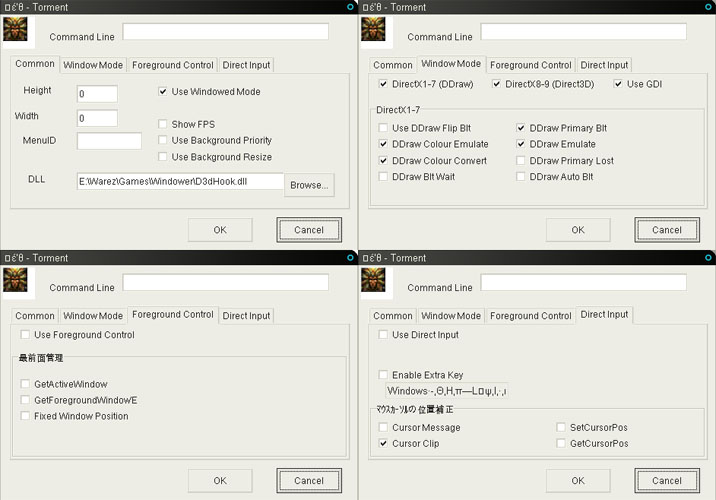
- It seems that Humanophage has found a way to use d3dwindower in fullscreen. This is what he had to say:
I believe I've found a way to fully fix the cursor issue while running full screen. One has to use the D3DWindower solution, and then use a programme called ShiftWindow to force full screen. The procedure is like this:
1. Open D3DWindower and Shiftwindow.
2. Run P:T using D3DWindower.
3. In ShiftWindow, choose to run P:T in a window.
4. In ShiftWindow, choose to run P:T full screen.
If one switches to full screen straight away, there will be graphical artefacts. This doesn't take long at all, and it fixes all the troubles.
- nug and Erik also seem to have found another way to emulate ddraw :
nug:
I found a post here.
This is a way to emulate DDraw through Microsoft Application Compatibility Toolkit. You can download it here.
Below is the post i found:
[I downloaded Application Compatibility Toolkit"
After installing the program, open "Compatibility Administrator" (should be under the new start menu shortcut "Microsoft Application Compatibility Toolkit 5.0")
I then pressed "New" and then right clicked on the newly created database and choose "Create New" and "Application Fix"
Name it whatever you want, and then locate the program file: "torment.exe" wherever it is on your HD. Click Next and choose one of the operating system compatibility modes if you wish; I chose "none." On the next page scroll down to "ForceDirectDrawEmulation" and check it. Click finish.
Now go up to "torment.exe" on the top right and right click to "Run Program"]
Eric added:
After doing what you said, click on the floppy disc to save the database if you haven't already. Then right click on it and click on 'install'. Now when you start Torment.exe it will automatically apply the fix, without having to boot it through the compatibility administrator.
Old Solution :
IF you still want to play Planescape Torment fullscreen with DDraw emulation disabled and you have the cursor trail problem then this may help you :
(beware, this is only for PST)
It's known that Planescape Torment has stuttering problems with some newer graphic cards. This can be fixed by disabling Direct Draw acceleration*. Unfortunately this introduces a new glitch that makes the cursors leave an annoying trail behind at certain places.
This fix is a simple workaround for this glitch. I've simply edited the cursor files in order to make this glitch less apparent. I've replaced one of the cursors with a very small cross (so the trail left behind is barely noticeable) and I've made the bottom screen scrolling cursors transparent. It's not a real fix, but the glitch is now far less noticeable.
*You can disable DDraw by opening dxdiag (start->run->dxdiag) going to the display tab and press "disable" next to Direct Draw Acceleration. You can also do this by going to desktop->properties->settings->advanced->troubleshoot and reduce the hardware acceleration slider two notches before "none".
Here is the fix in weidu format :
Attached Files
Edited by ghostdog, 20 June 2011 - 08:52 AM.