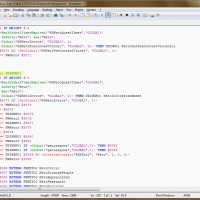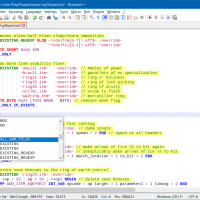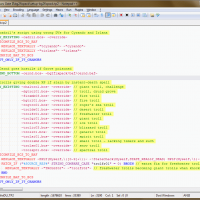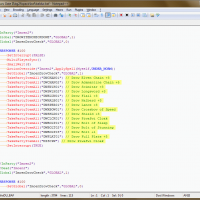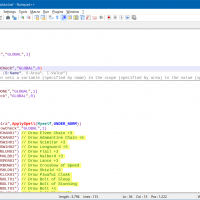Submitter
SUPPORT TOPIC File Information
- Submitted: Feb 22 2013 09:32 AM
- Last Updated: Apr 08 2023 12:22 AM
- File Size: 107.41K
- Views: 10520
- Downloads: 9387
Previous Versions
-
13 May 2018
 WeiDU Highlighter for Notepad++ 3.14
WeiDU Highlighter for Notepad++ 3.14
-
01 Feb 2018
 WeiDU Highlighter for Notepad++ 3.13
WeiDU Highlighter for Notepad++ 3.13
-
22 Jul 2017
 WeiDU Highlighter for Notepad++ 3.12
WeiDU Highlighter for Notepad++ 3.12
-
18 Sep 2016
 WeiDU Highlighter for Notepad++ 3.11
WeiDU Highlighter for Notepad++ 3.11
-
15 Feb 2016
 WeiDU Highlighter for Notepad++ 3.10
WeiDU Highlighter for Notepad++ 3.10
-
08 Mar 2015
 WeiDU Highlighter for Notepad++ 3.9
WeiDU Highlighter for Notepad++ 3.9
-
01 Nov 2014
 WeiDU Highlighter for Notepad++ 3.8
WeiDU Highlighter for Notepad++ 3.8
-
15 Jan 2014
 WeiDU Highlighter for Notepad++ 3.7
WeiDU Highlighter for Notepad++ 3.7
-
16 Oct 2013
 WeiDU Highlighter for Notepad++ 3.6
WeiDU Highlighter for Notepad++ 3.6
-
04 Jun 2013
 WeiDU Highlighter for Notepad++ 3.5
WeiDU Highlighter for Notepad++ 3.5
-
22 May 2013
 WeiDU Highlighter for Notepad++ 3.4
WeiDU Highlighter for Notepad++ 3.4
-
05 May 2013
 WeiDU Highlighter for Notepad++ 3.3
WeiDU Highlighter for Notepad++ 3.3
-
27 Apr 2013
 WeiDU Highlighter for Notepad++ 3.2
WeiDU Highlighter for Notepad++ 3.2
-
06 Mar 2013
 WeiDU Highlighter for Notepad++ 3.1
WeiDU Highlighter for Notepad++ 3.1
-
22 Feb 2013
 WeiDU Highlighter for Notepad++ 3.0
WeiDU Highlighter for Notepad++ 3.0
Download WeiDU Highlighter for Notepad++ 4.0




 3 Votes
3 Votes
highlighter notepad++ WeiDU autocompletion
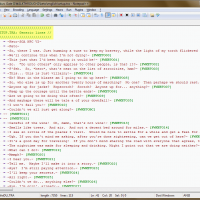
The package provides
Syntax highlighting support for:
Auto-Completion support for:
Syntax highlighting and auto-completion files require Notepad++ 6.3 or higher. You can find the editor here.
Setting up Syntax Highlighting
Setting up Auto-Completion
Alternate download: GitHub
Versions for older Notepad++ releases can still be found somewhere in this thread.
Have fun!
Syntax highlighting support for:
- TP2 files (*.tp2, *.tph, *.tpa, *.tpp)
- BAF files (*.baf)
- D files (*.d)
- TRA file (*.tra)
Auto-Completion support for:
- TP2 files (*.tp2, *.tph, *.tpa, *.tpp)
- BAF files (*.baf)
- D files (*.d)
Syntax highlighting and auto-completion files require Notepad++ 6.3 or higher. You can find the editor here.
Setting up Syntax Highlighting
- Open the file manager and enter the path "%AppData%\Notepad++\userDefineLangs" (without the quotes) into the address bar. The path should resolve to "C:\Users\<your username>\AppData\Roaming\Notepad++\userDefineLangs" (on Windows Vista or later). Alternatively, open Notepad++ and select menu Language > User Defined Language > Open User Defined Language folder...
- If the folder "userDefineLangs" doesn't exist yet, create it.
- Copy all desired highlighter XML files from the "userDefineLangs" subfolder of the zip archive into the folder.
- Restart Notepad++ to make the changes visible. You should now see new entries (WeiDU_TP2, WeiDU_BAF, ...) in the Language menu.
Setting up Auto-Completion
- Open the file manager and navigate to the directory where Notepad++ is installed. By default Notepad++ is installed in "C:\Program Files\Notepad++" or "C:\Program Files (x86)\Notepad++". Alternatively, use Windows Search to find the location of "notepad++.exe".
- Open the subfolder "autoCompletion" and copy all desired auto-completion XML files from the "autoCompletion" subfolder of the zip archive into the folder. Elevated privileges may be needed for the copy operation.
- Start or restart Notepad++ and navigate to menu Setting > Preferences. Select "Auto-Completion" in the options list and activate the checkbox "Enable auto-completion on each input". Choose "Function and word completion" and enable the "Function parameters hint on input" checkbox. Close the Preferences dialog.
Alternate download: GitHub
Versions for older Notepad++ releases can still be found somewhere in this thread.
Have fun!
What's New in Version 4.0 (See full changelog)
- added auto-completion support for TP2, BAF and D files
- improved coloring and structure of syntax highlighters
- removed "colorize string" tags in TRA highlighter to fix false positives
Screenshots
- 751 Total Files
- 139 Total Categories
- 161 Total Authors
- 34627170 Total Downloads
- Hexxat Friendship (SoA & ToB) Latest File
- Lava Del'Vortel Latest Submitter
11 user(s) are online (in the past 30 minutes)
0 members, 8 guests, 0 anonymous users
Facebook (2), Bing (1)