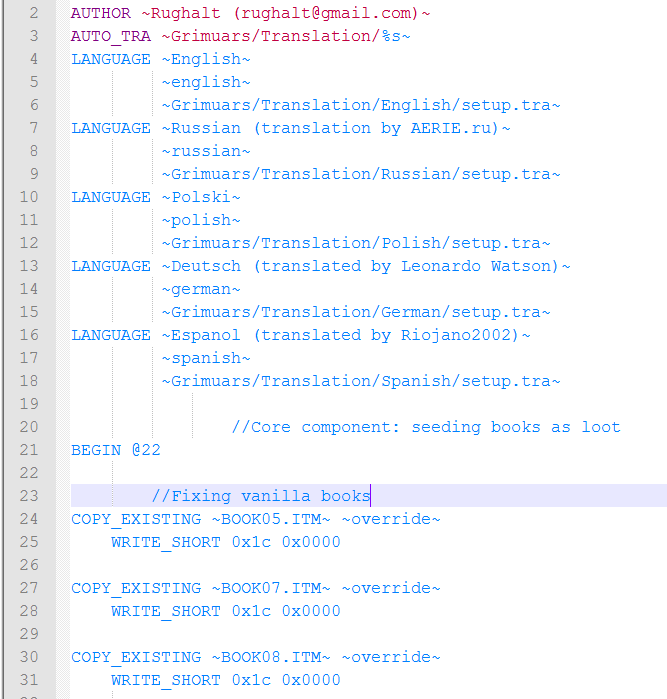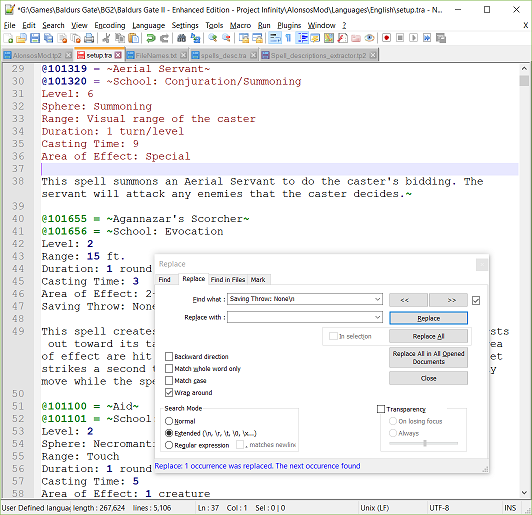File Submitter: Argent77
File Submitted: 22 Feb 2013
File Category: IE Modding Tools
The package provides
Syntax highlighting support (light and dark themes) for:
- TP2 files (*.tp2, *.tph, *.tpa, *.tpp)
- BAF files (*.baf)
- D files (*.d)
- TRA file (*.tra)
- WeiDU.log (WeiDU.log, WeiDU-BGEE.log)
Auto-Completion support (light and dark themes) for:
- TP2 files (*.tp2, *.tph, *.tpa, *.tpp)
- BAF files (*.baf)
- D files (*.d)
Syntax highlighting and auto-completion files require Notepad++ 6.3 or higher. You can find the editor here.
Setting up Syntax Highlighting
- Open the file manager and enter the path "%AppData%\Notepad++\userDefineLangs" (without the quotes) into the address bar. The path should resolve to "C:\Users\<your username>\AppData\Roaming\Notepad++\userDefineLangs" (on Windows Vista or later). Alternatively, open Notepad++ and select menu Language > User Defined Language > Open User Defined Language folder...
- If the folder "userDefineLangs" doesn't exist yet, create it.
- Copy all desired highlighter XML files from the "userDefineLangs" subfolder of the zip archive into the folder.
- Restart Notepad++ to make the changes visible. You should now see new entries (WeiDU_TP2, WeiDU_BAF, ...) in the Language menu.
Setting up Auto-Completion
- Open the file manager and navigate to the directory where Notepad++ is installed. By default Notepad++ is installed in "C:\Program Files\Notepad++" or "C:\Program Files (x86)\Notepad++". Alternatively, use Windows Search to find the location of "notepad++.exe".
- Open the subfolder "autoCompletion" and copy all desired auto-completion XML files from the "autoCompletion" subfolder of the zip archive into the folder. Elevated privileges may be needed for the copy operation.
- Start or restart Notepad++ and navigate to menu Setting > Preferences. Select "Auto-Completion" in the options list and activate the checkbox "Enable auto-completion on each input". Choose "Function and word completion" and enable the "Function parameters hint on input" checkbox. Close the Preferences dialog.
Alternate download: GitHub
Versions for older Notepad++ releases can still be found somewhere in this thread.
Have fun!
Click here to download this file